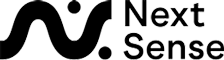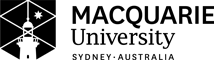Visual / Non-Visual Modes
UEBOnline supports two modes of operation when completing training program exercises and competency exams. A student chooses which mode of operation is appropriate to their needs when first registering. The choice can also be changed via the My Account page after a student has logged into UEBOnline.
Refer to Video Tutorial 3 in our Video Tutorial page for more information and explanation of Visual and Non-Visual modes.
Visual Mode
Visual Mode is intended for sighted students and does not rely on a screen reader or any other accessibility tools for completing the exercises or exams. A student will be shown a full print passage to translate into Braille and then they will use the six key input to enter the Braille cells into a text area. The text area is looks like a braille page and on completion of entry will be a full display of the Braille representing the print passage.
Non-Visual Mode
Non-Visual mode is intended for blind or low vision students who rely on a screen reader when using a computer. When Exercise Completion mode is selected as Non-Visual mode, the passage to be translated from print into Braille will be read out sentence or phrase at a time first, followed by a word-by-word read out as each word is brailled from the passage.
UEBOnline has been designed to interact with the screen reader such that the student can control the pace at which they proceed through the passage, without losing track of their progress or being overwhelmed by a screen reader reading large chunks of hard to remember text, all while still being able to use 6 key input for entering data.
A number of additional commands have been added when using a screen reader in Non-Visual mode to support the special UEBOnline operation. These are detailed in Screen Reader Help.