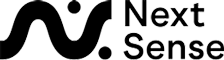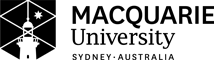High Contrast Mode
UEBOnline supports an operating mode called High Contrast mode which when enabled will show a number of accessibility features in a panel for students with low vision.
The student can choose from a colour contrast mode to suit their vision from one of the schemes:
- Black Text on Yellow Background
- Black Text on White Background
- White Text on Black Background
In addition they can adjust the size of the font displayed by using arrows to increase or decrease the font size.
While in High Contrast mode, UEBOnline will use the full width of the browser.
High Contrast mode is enabled by selecting the blue High Contrast Mode button which is in the centre at the top of each page. You can leave High Contrast Mode by pressing the Exit High Contrast Mode button in the accessibility panel located on each page.
High Contrast mode is intended to be used when a student is in Visual Mode, however it can be used when a student has chosen Non-Visual mode if that configuration suits their vision requirements.
Refer to Video Tutorial 6 on our Video Tutorials page for a demonstration of High Contrast mode.