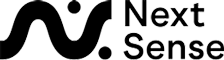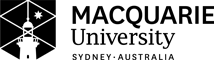System Requirements
UEB Online is designed to be used with standard web technology (browser and keyboard) for training program and competency exam completion.
In addition, when used in Non-Visual access mode it can be used with assistive technology such as screen readers and refreshable braille displays for enhancing the experience for visually impaired learners.
While UEB Online can be used with different types and versions of various technology, there is a standard operating environment that we recommend for optimum completion of the course. We have found that the following combination of technology is best suited.
Note: When using Non-Visual Access Mode as a minimum you will need a computer connected to the Internet with a Browser and a Screen Reader. The use of a Refreshable Braille Display is optional as described below.
Computer
UEB Online is designed to work with a PC or Mac computer that must be connected to the Internet to access the program. We recommend the use of a computer with a supported Windows operating system (Windows 10 or later) as that will run the remainder of the recommended configuration.
Note: UEB Online cannot be used with a handheld touch device running either the iOS (e.g. iPad) or Android (e.g. Samsung Galaxy) operating systems.
Browser
We recommend the use of a recent version of either Firefox by Mozilla or Chrome by Google which are available as free downloads. Alternatively you can use Microsoft Edge provided in your Windows operating system or Safari in your Mac operating system.
Screen Reader
We recommend using either:
- NVDA, a screen reader available as a free download from NV Access which runs on Windows operating systems. A minimum of V2015.3 NVDA is recommended, or,
- JAWS, a popular screen reader from Freedom Scientific running on Windows operating systems.
Note: This is only required if you wish to take advantage of the assistive technology options as part of Non-Visual access Mode.
Suggested Configurations
If you use NVDA screen reader, we suggest you use Mozilla Firefox as the browser for best operation.
Refreshable Braille Display
A refreshable Braille display is a piece of technology which is used in conjunction with the screen reader to produce a Braille output of the words being read by the screen reader. The pins on the braille display are moved up and down as needed to produce the 6 or 8 dot pattern corresponding to the letters or words being output by the screen reader.
The Braille display is a useful tool for a learner to be able to ‘feel’ the dots as they are read out verbally.
Some Braille displays also have keys on them providing the option of using these keys to input Braille cells.
Every effort has been taken in UEB Online development to ensure that a refreshable Braille display can be used as part of the learning process. However there are a number of intrinsic interoperability issues which means the use is less than optimal.
An example of this is that as each word is being read out during the exercise data entry, the braille display is changed to reflect that. This means all previous content on the display is lost. As a result UEB Online is unable to produce a group of words simultaneously on the Braille display. Instead UEB Online focuses on ensuring that the current word being typed is reflected on the Braille display so that each word can be felt, rather than a sentence or group of words.
For this reason we suggest the use of a refreshable Braille display as an optional tool for learning only and is not a requirement to complete UEB Online.
Note 1: If using Non-Visual access mode, you must use a screen reader as well if you are using a Refreshable Braille display. You will not be able to complete the exercise content just using a Refreshable Braille display alone.
Note 2: The connection of the Braille display and how it is used for Braille input and output is very much dependent on the screen reader chosen and you must refer to their documentation for connecting the braille display.
During development and testing we used the Focus 40 Blue from Freedom Scientific and the Orbit Writer from Orbit Research.
Note: If you are unable to access the combination recommended above then please contact us and we will attempt to guide you in your system setup.